Adding an Event Code to a Schedule
To add an event code to a schedule:
| 1. | Navigate to the Scheduling Overview screen. |
Main Menu > Scheduling.
| 2. | Choose the search filters matching the criteria for the schedule. |
| 3. | Locate the schedule in the results list. |
| 4. | Click Add Event Code on the Schedule Detail screen. |
| 5. | Select the event code from the list. |
The new event code is added.
Having more than one event code can cause issues with billing. When adding a new event code, make sure the previous event code has been removed before saving.


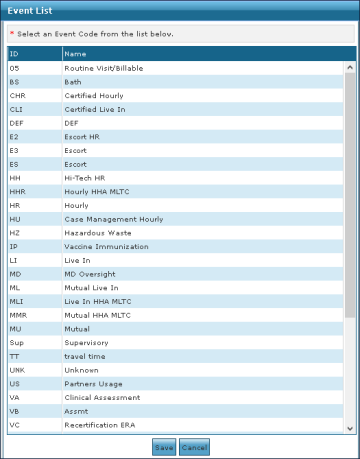

Comments
0 comments
Please sign in to leave a comment.