Posting a Payment
When using Manual Remittance, once payment has been received for a billed invoice, it must be added to the invoice and distributed to the appropriate visits.
| 1. | Locate and open the invoice. |
Main Menu > Billing > Invoices
| 2. | Click the green plus ( ) icon on the Payments & Credits tab. ) icon on the Payments & Credits tab. |
| 3. | Enter all applicable information. |
| A. | Click Auto Post Reminder, to distribute the Amount posted to Invoice Items, in date order, until the Amount that was entered is exhausted. |
-Or-
| B. | Enter the amount that will be applied to each Invoice Item manually, using the Posted field column. |
| 6. | Click Save to confirm this payment. |
The applied Payment Line appears on the Invoice Detail screen with the Remaining balance amount adjusted.
 ) icon on the Payments & Credits tab.
) icon on the Payments & Credits tab.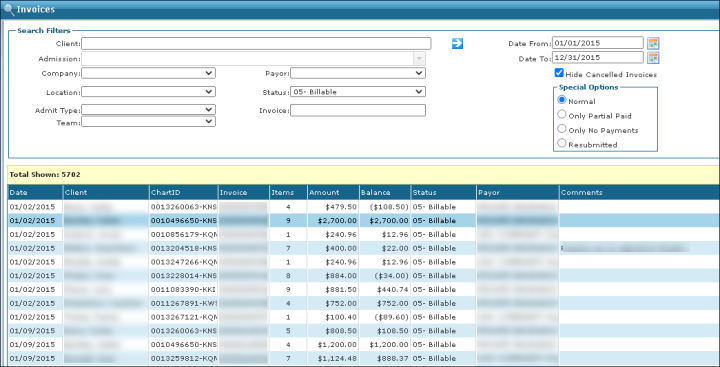
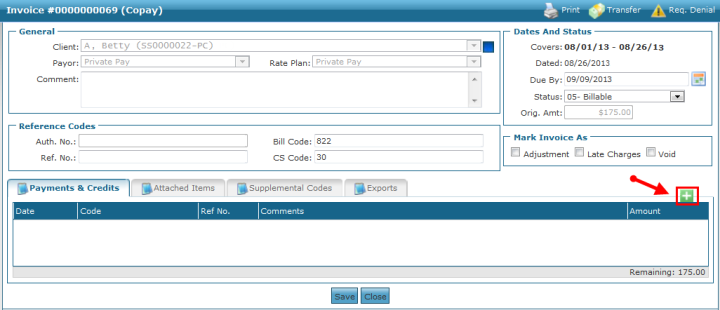
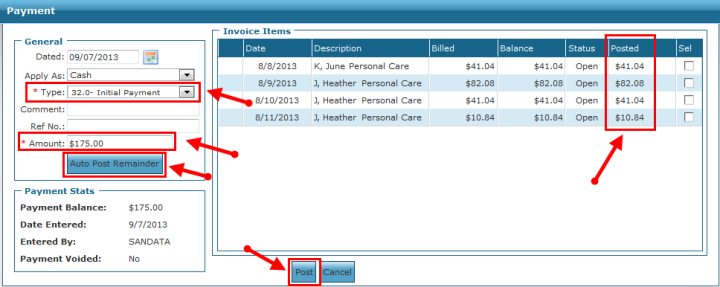
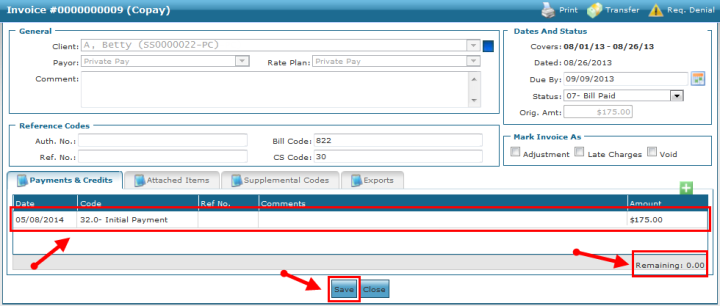
Comments
0 comments
Please sign in to leave a comment.