Updating Permissions on a Staff Member’s Profile
To update the special permissions on a staff member’s profile:
| 1. | Navigate to the Staff screen. |
Main Menu > Staff.
| 2. | Locate and double click on the staff member using the search filters. |
| 3. | Click Security. |
| 4. | Select the check boxes for the permissions to be updated. |
| 5. | Click Save. |
The permissions are added to the staff member’s profile.
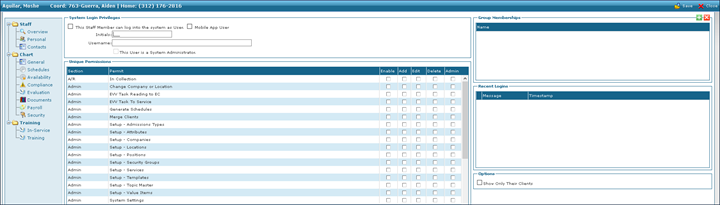

Comments
0 comments
Please sign in to leave a comment.