Introduction
The Electronic Visit Verification™(“EVV™”) Self-Registration Provider Portal enables eligible providers to self-register for a payer EVV program. Eligible providers are those who provide services that are subject to EVV in the payer program. Registration in the portal is the first step of the EVV provider onboarding process, in payer programs where the portal is used.
Registering as a Provider
To start registering as a Provider for a state payer program, follow these steps:
1. Enter https://evv-registration.sandata.com into your web browser or select the Portal from Bookmarks.
2. Click on Register as a Provider.
3. Choose your EVV program from the drop down.
4. Enter your unique provider identifier number for your EVV program.
If you are uncertain what your unique provider identifier number is, please check the description in the blank, Enter Identifier field.
5. Click Register.
6. Enter your provider information in the fields of the Basic Information section.
Use the radial button to select if you are an Independent or Agency provider.
|
|
Note: You can hover your mouse over each question to view additional information to help you better answer. |
7. Use the Add button in the Provider Identifiers section to add any additional identifiers that identify you as a provider.
This section is optional.
|
|
Note: You must have at least one identifier as a minimum. The identifier you entered before clicking Register has been carried over to this page. |
8. Enter your provider organization’s contact information in the fields of the Contact Information section.
|
|
Note: The information entered in the Provider User Contact fields should be for the person who is going to be working on implementation for your provider agency. The confirmation e-mail for a successful registration will be sent to this address. |
9. After entering the Provider User Contact’s e-mail address, click Verify Email.
An e-mail will be sent to that address from DoNotReply@Sandata.com containing a verification code.
10. Enter the code in the Security Code Sent to Email field.
Click Verify Code.
11. Use the radial button in the Additional Information section to confirm if you are using Sandata EVV to electronically collect visit data. Select the option, “Help Me Decide,” if you need assistance deciding which option to choose.
12. Verify that all information you have entered is correct.
13. Click Submit.
14. Use the fields to create your login and password for Sandata On-Demand.
15. Click Create Password.
|
|
Note: If you already have a login and password for Sandata On-Demand, you will see the second picture instead and can use the Change Password button if you need to reset your password. |
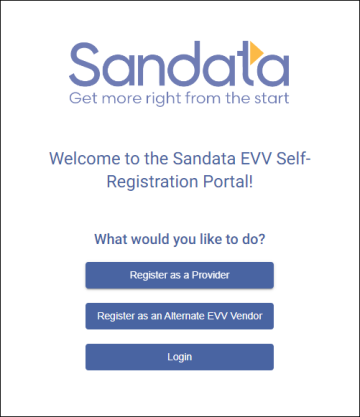


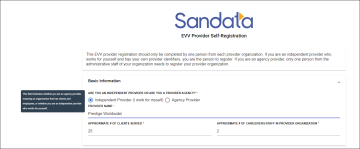
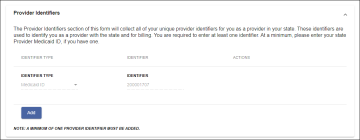
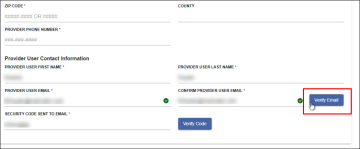


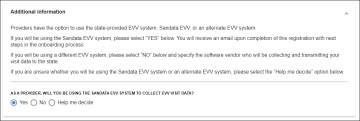
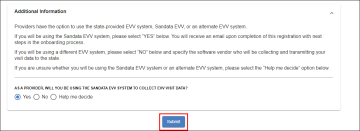


Comments
0 comments
Please sign in to leave a comment.