Adding a Payment to an Account
To add a payment to a client’s account:
| 1. | Navigate to the Accounts screen. |
Main Menu > Billing > Accounts
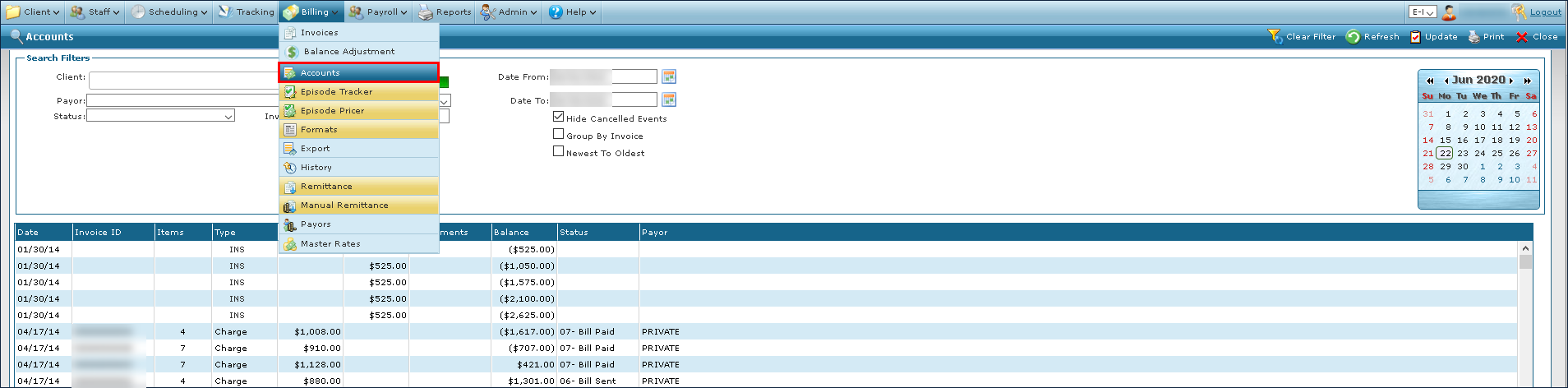
| 2. | Use the filters to search for a client. |
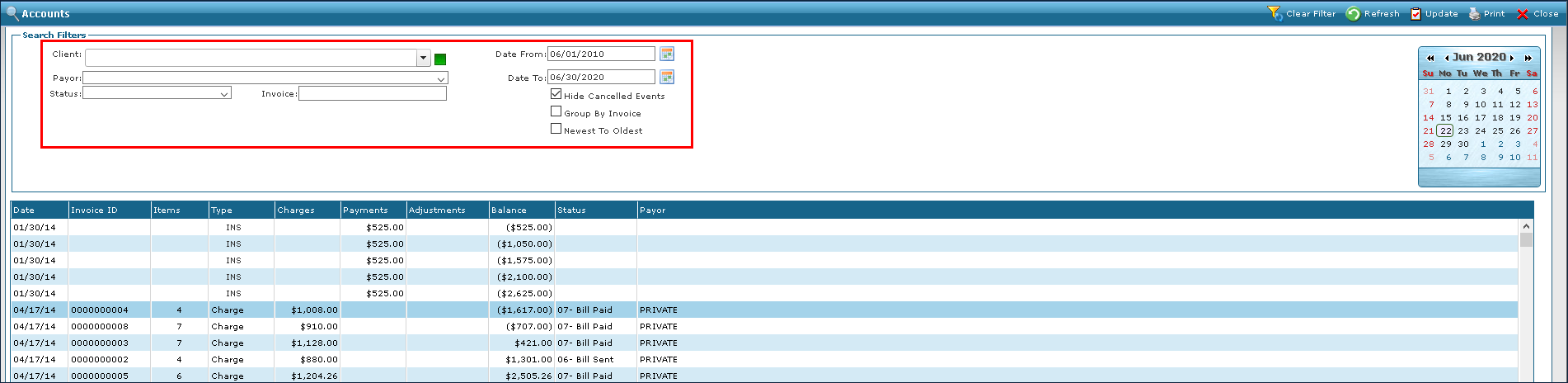
| 3. | Double click on the invoice to open it. |
| 4. | Click the green plus ( ) icon. ) icon. |
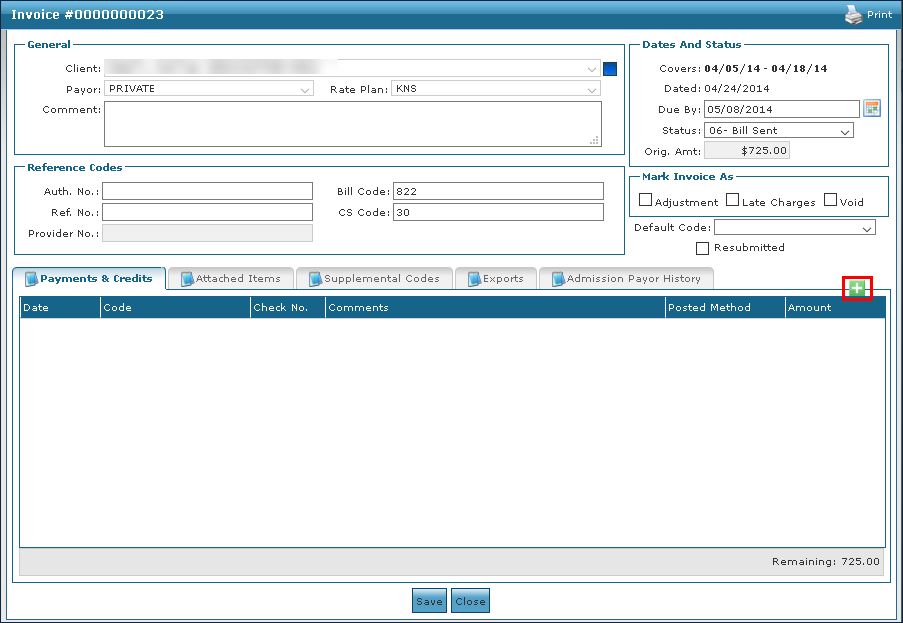
| 5. | Select the payment type, enter the Amount received, and then either: |
| A. | Click Auto Post Reminder, to distribute the Amount posted to Invoice Items, in date order, until the Amount that was entered is exhausted. |
-Or-
| B. | Enter the amount that is applied to each Invoice Item manually, via the Posted field column. |
| 6. | Enter Comments and Ref No. (Reference Numbers) as required. |
| 7. | Click Post. |
The payment is added to the invoice.
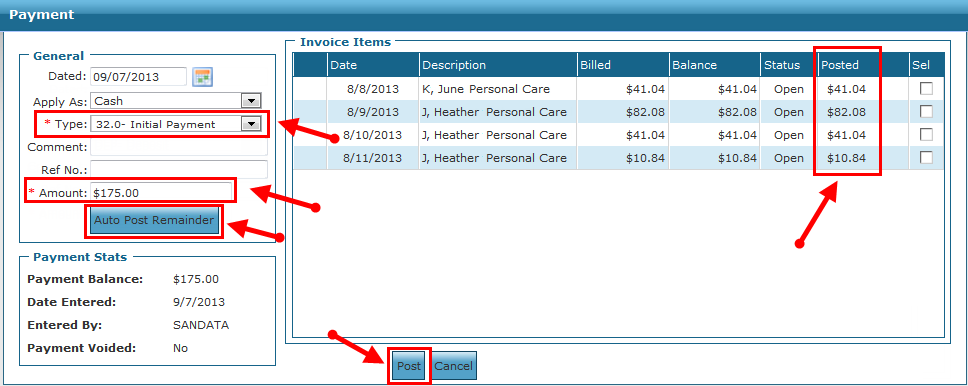
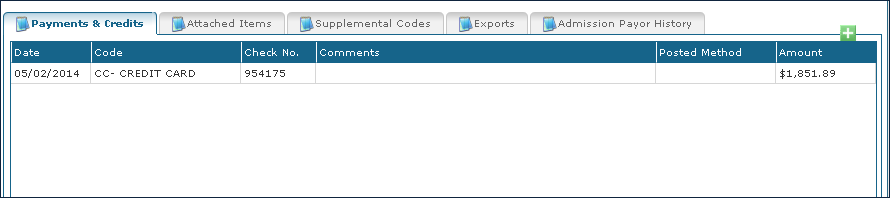
Comments
0 comments
Please sign in to leave a comment.