Editing a Schedule on the Client Profile
Using the right click, certain fields can be edited on a client’s profile. To edit a schedule:
| 1. | Navigate to the Client Search screen. |
Main Menu > Client
| 2. | Locate and double click on the client using the search filters. |
| 3. | Click Schedules. |
| 4. | Use the filters and check boxes to select the starting and ending dates for the schedules to be viewed. |
| 5. | Click Refresh. |
| 6. | Right click on the schedule to be edited. |
| 7. | Click Edit. |
Select the field to be changed.
| 8. | Make the needed changes. |
| 9. | Click Save. |

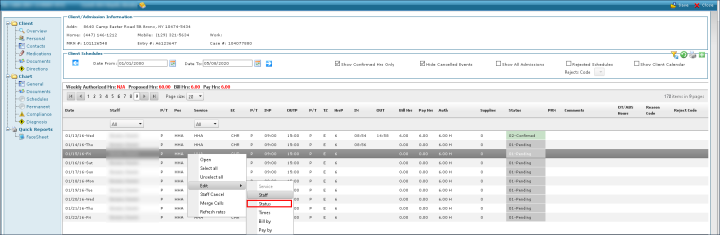
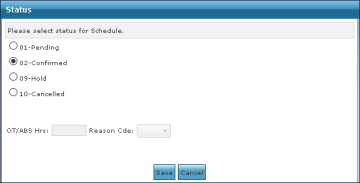
Comments
0 comments
Please sign in to leave a comment.