Replacing a Staff Member on a Schedule on the Client Profile
In a situation where a staff member cannot make a visit, a replacement can be selected. To change a scheduled staff member on the client’s admission:
| 1. | Navigate to the Client Search screen. |
Main Menu > Client.
| 2. | Locate and double click on the client using the search filters. |
| 4. | Use the filters and check boxes to select the starting and ending dates for the schedules to be viewed. |
| 6. | Right click on the schedule to be edited. |
| 8. | Enter the replacement staff information. |
| 9. | Select the reason code. |
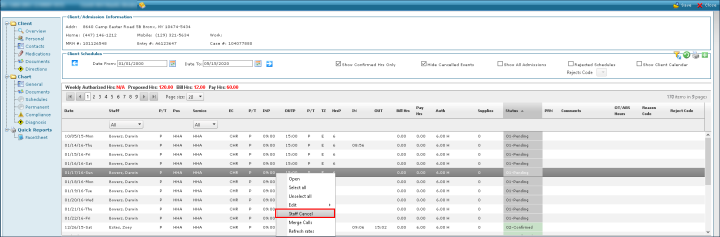
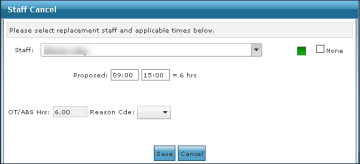
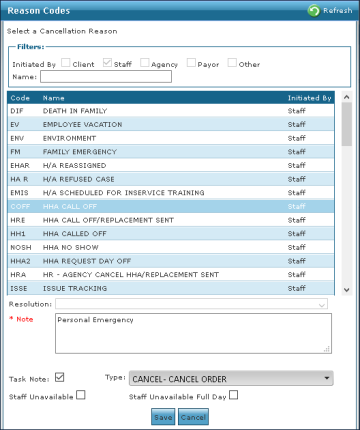
Comments
0 comments
Please sign in to leave a comment.