Merging Calls on a Schedule on the Client Profile
When conducting a visit, there may be overlapping calls that need to be merged for billing purposes. To merge calls on a scheduled visit:
| 1. | Navigate to the Client Search screen. |
Main Menu > Client
| 2. | Locate and double click on the client using the search filters. |
| 4. | Use the filters and check boxes to select the starting and ending dates for the schedules to be viewed. |
| 6. | Right click on the schedule to be edited. |
| 8. | Locate and select the calls to be merged using the search filters. |
| 11. | Select the reason code. |
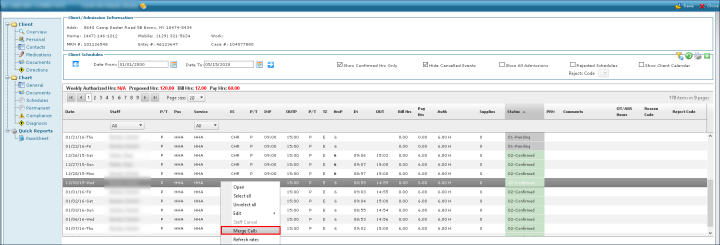
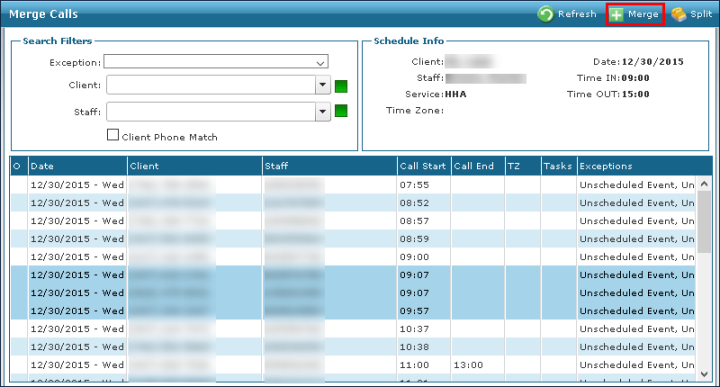
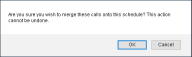
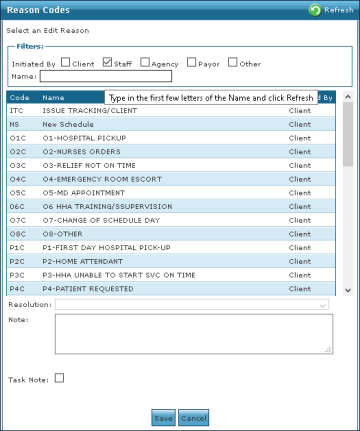
Comments
0 comments
Please sign in to leave a comment.