Passwords can be changed without logging into Sandata Mobile Connect by tapping the Reset Password on the log in screen. Password reset options may change based on setup.
|
Note: If you try to log in too many times without success, your account will be locked. When the in-app unlock feature is turned on, it will automatically take you to the reset password screen after your account is locked. If this feature is not turned on and you are not automatically taken to the reset password screen, you must call your agency's administrator to unlock your account. |
Follow the instructions to reset the password and unlock the account when using an email address as your username.
1. Tap Reset Password.
2. Enter the Username.
3. Tap Continue.
4. Tap Okay on the reset pop up.
5. Access the reset password email with subject "Sandata Mobile Connect Reset Password."
6. Tap the Reset Your Password link in the email.
7. Enter and renter your new password.
8. Click Submit.
A message displays to confirm the action.
|
Note: You will receive two emails. The first will contain the link to reset your password. The second is a reminder that updating your password will update it for all Sandata Mobile Connect accounts using this email. |
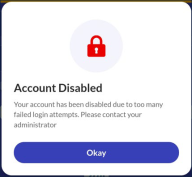
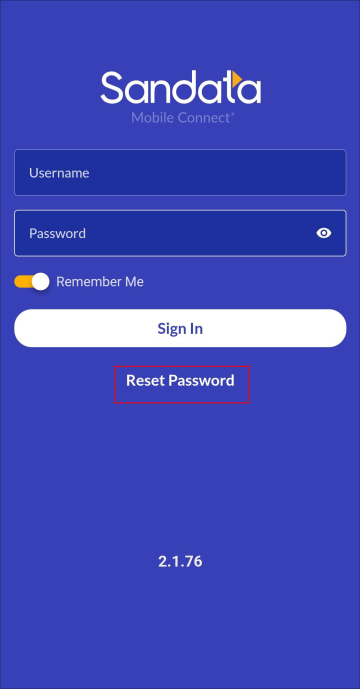
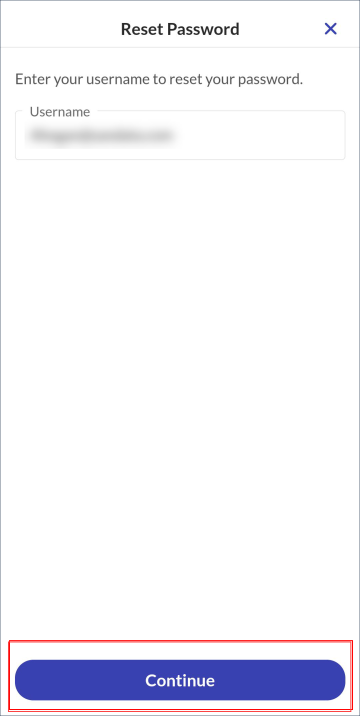




Comments
1 comment
Excellent!!! Thank you!
Please sign in to leave a comment.