1. Go to the Manage Users screen.
(Security > Manage Users > Create User)
|
Note: To prevent duplicate user profiles, search to ensure there is not an existing profile before creating a new user profile. |
2. Enter and confirm the new user’s email address, this is also the username for this user.
3. Enter the user’s Last Name and First Name.
4. Select ALL or individual ACCESS GROUPS.
5. Select ADD.
6. Select a USER GROUP (ACCESS GROUP) and then PRIVILEGES or USER ROLES.
Based on these choices the next section will display the PRIVILEGES or USER ROLES related to the USER GROUP (ACCESS GROUP) for this user.
7. Select ALL or individual PRIVILEGES or USER ROLES.
|
Note: It is best practice to assign User Roles rather than individual Privileges. This is because privileges may change over time and if changed must be updated for each user assigned that privilege. Updating a user role with a new privilege grants that privilege to every user assigned that user role, making it much easier to manage. |
8. Select ADD.
9. Click CREATE USER.
To learn more about the fields or columns for this process please use the following links: Create/Edit User
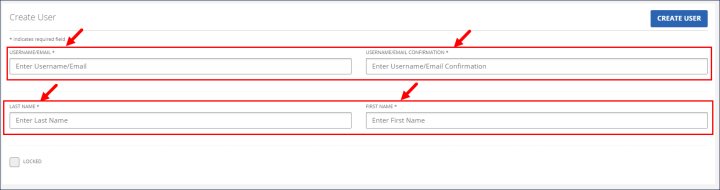
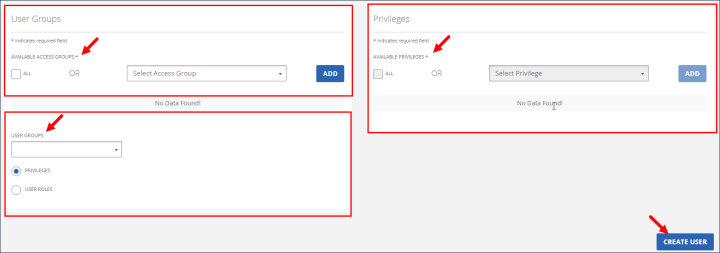
Comments
0 comments
Please sign in to leave a comment.