Options
The Options section of the General Tab displays additional payer billing and client settings.
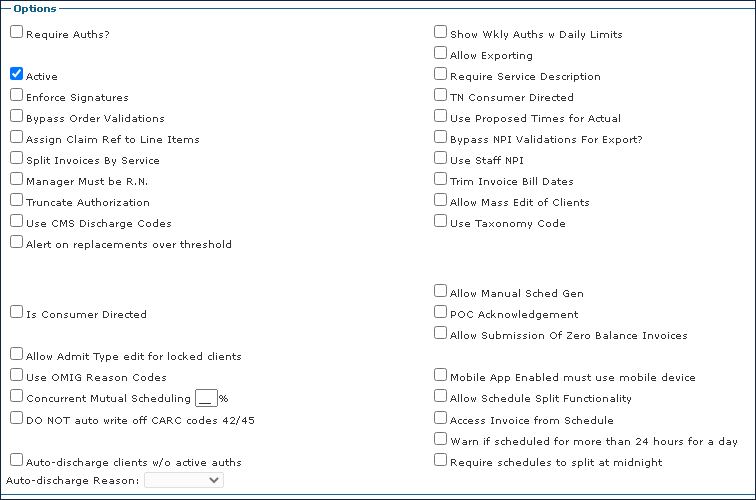
Field | Description |
|---|---|
Require Auths? | Select this check box to require an authorization to schedule or bill any visits and that any schedule duration exceeding the authorization must be confirmed by someone with billing admin permissions. |
Active | Select this check box to indicate that the payer is active. |
Enforce Signatures | Select this check box to require that claims created without a signature on the 485 document can only have their invoice created by someone with the correct billing permissions. |
Bypass Order Validations | Select this check box to allow users to save an order without a frequency and create schedules for clients without the matching order. |
Assign Claim Ref to Line Items | Select this check box to display the authorization reference number on the invoice. |
Split Invoice By Service | Select this check box to confirm one invoice per service. If this checkbox is unselected, schedules for services with the same authorization number are pulled into the same invoice for the date range and billing script specified. |
Manager Must be R.N. | Select this check box to indicate that users can only assign managers/coordinators to a staff member/client when the manager has an assigned position that has this checkbox selected. |
Truncate Authorization | Select this check box to only display authorization numbers before the dash on the invoice. If unselected, the full authorization is displayed. |
Use CMS Discharge Codes | Selecting this checkbox to indicate that when discharging a client, both the CMS Discharge Codes defined by Medicare and the agency defined Discharge Reason Codes are displayed. If the checkbox is unselected, only the agency defined Discharge Reason Codes display when discharging a client. |
Alert on replacements over threshold | Select this check box to provide an alert when a scheduled replacement is over the schedulable threshold. |
Is Consumer Directed | Select this check box for payors that do not create schedules prior to the visit. |
Allow Admit Type edit for locked clients | Select this check box to allow users with the appropriate permissions to be able to edit the admission type for locked clients. |
Use OMIG Reason Codes |
|
Concurrent Mutual Scheduling % | Select this check box to choose the percentage to be billed on a mutual case where 2 schedules are at the same time with one staff member. |
Do NOT auto write off CARC codes 42/45 |
|
Auto-discharge clients w/o active auths | Select this check box to automatically discharge clients whose authorizations have ended or expired. |
Auto-discharge Reason | Use this drop down to select the reason code to be used when clients are automatically discharged for an expired or ended authorization. |
Show Wkly Auths w Daily Limits | Select this check box to show daily allocations for authorizations with limitation by week. |
Allow Exporting | Select this check box to allow electronic billing to be exported to the payer. |
Require Service Description |
|
TN Consumer Directed |
|
Use Proposed Times for Actual | Select this check box for payers not using Electronic Visit Verification to have the proposed schedule times counted as the actual schedule times and have the visits confirmed after the schedule time has passed. |
Bypass NPI Validations for Export? | Select this check box to prevent National Provider Identifier (NPI) validation during the export. |
Use Staff NPI | Select this check box to automatically include a staff member’s NPI number in electronic invoices. To enable this, the Payor Format must include a NPI number and the “This payor required Rendering Provider in the 2420A-Loop” check box must be selected on the EDI Settings tab. |
Trim Invoice Bill Dates | Select this check box to display the first and last dates of service on the invoice. If the checkbox is not selected, the date range on the Billing Review screen (Main Menu > Billing) during invoice creation is displayed. |
Allow Mass Edit of Clients | Select this check box to allow users with the correct permissions to mass edit a client assigned to multiple schedules from the Schedule Overview screen (Main Menu > Scheduling). |
Use Taxonomy Code | Select this check box to include the taxonomy code from the Provider tab on electronic invoices for this payer. |
Allow Manual Sched Gen | Select this check box to allow users with the correct security permissions to generate schedules from the permanent template on a ‘Locked Client.’ |
POC Acknowledgement |
|
Allow Submission of Zero Balance Invoices |
|
Mobile App Enabled must use mobile device |
|
Allow Schedule Split Functionality | Select this check box to allow the splitting schedules at midnight. |
Access Invoice from Schedule | Select this check box to enable a link to the invoice a schedule is attached to from the Schedule details screen. |
Warn if scheduled for more than 24 hours for a day | Select this check box to display a warning upon a schedule add or schedule edit if more than 24 hours for the same service on the same date. |
Require schedules to split at midnight | Select this check box to prevent billing for any split shift that is missing proposed times. |
Comments
0 comments
Please sign in to leave a comment.