After starting a group visit, users can add additional clients to the group visit.
1. Go to the UPCOMING tab on the Visits screen.
2. Tap on the Visit in progress.
3. Tap ADD CLIENT.
4. Search for a client or start an unknown visit.
5. Click START GROUP VISIT.
6. Select a Service.
7. Tap CONTINUE.
8. Select a Location.
9. Tap CONTINUE.
10. Tap YES to start the visit.
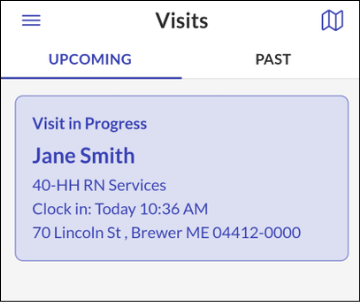





Comments
0 comments
Please sign in to leave a comment.