Voiding Individual Line Items on a Previously Billed Invoice
When a service line should not have been billed or was billed incorrectly and must be sent as a corrected claim, these services can be voided on the invoice and sent as an Adjustment transaction.
Note: This functionality will allow individual service lines that are in a ‘Bill Sent’ or ‘Bill Paid’ Status to be voided without requiring the payment to be removed and re-posted. This functionality is currently limited to non-x12 837 claim formats. |
| 1. | Search for and open the desired invoice. |
Main Menu > Billing > Invoices
| 2. | Click the Attached Items tab. |
| 3. | Change the Status of all applicable line items to ‘Void.’ |
| 4. | Select the corresponding checkbox to release the visit(s) back to the ‘Confirmed’ Status if further action is needed to correct, cancel, or adjust the schedule. |
If no further action is required, leaving the checkbox unselected will not return the schedule to billing review but will void the service line from the invoice.
| Note: If the invoice was previously in a ‘Bill Paid’ Status, voiding line items without removing the payment will return the invoice to a ‘Bill Sent’ Status when the changes are saved. Invoices in a ‘Bill Paid’ Status cannot be manually changed to ‘Resubmit’ or ‘Bill Sent’ Status when a line item is not voided. |
| Note: If the line item has been paid, make note of the ICN for the released schedules; this is needed for sending corrected invoices for processing as a resubmitted claim through the third-party interface. |
| 5. | Change the invoice Status to ‘11-Resubmit.’ |
| 6. | Click Save. |
The void adjustment displays on the Payments and Credits tab with the date the void was performed, the date the visit was performed, the void amount, and the adjusted remaining balance on the invoice.
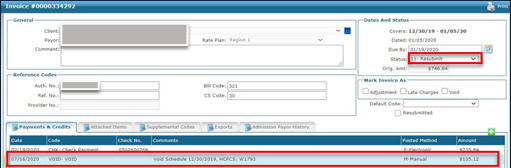
| 7. | Re-export the updated invoice from the Export screen for any remaining services that were not voided. |
Billing > Exports
| 8. | Make any required adjustments or changes for the applicable released visits. |
| 9. | Generate a new invoice for the voided visits, from the Billing Review screen. |
| A. | Add the ICN number from the previous invoice to the newly generated invoice, if applicable. |
| B. | Change the Status of the new invoice to ’11 – Resubmit’ to send the new invoice as a correction for the previously voided service lines. |
| Note: The ICN must be added and invoice Status must be changed to ‘Resubmit’ for these corrected invoices to be processed via a third-party interface as an adjustment transaction. If either is missing, the file will not be processed as an adjustment and may result in rejection. |
| 10. | Export the invoice with the corrected visits from the Billing Export screen. |
Billing > Export
The invoice Status should be ’11 – Resubmit.’


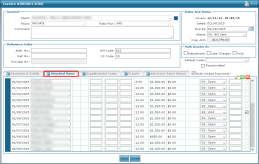
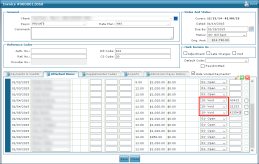
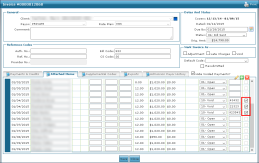
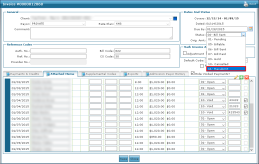
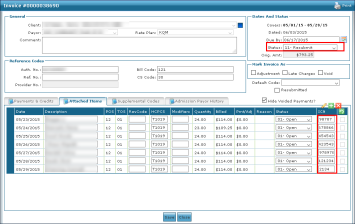
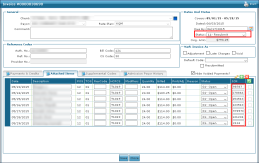
Comments
0 comments
Please sign in to leave a comment.