Performing a Write Off from Manual Remittance
To perform a write off from the Manual Remittance screen:
| 1. | Navigate to the Manual Remittance screen. |
Billing > Manual Remittance
| 2. | Use the Batch Option filters to prepare the batch. |
| 4. | Use the Invoice filters to locate the invoice needing the adjustment. |
| 5. | Enter the Adjustment amount. |
| 6. | Click the W( ) or select WO – Write Off from the Type drop down. ) or select WO – Write Off from the Type drop down. |
The Write Off is added to the Current Queue.
| 7. | Select WO – Write Off in the Type drop down. |
| 8. | Select the Write Off Balance checkbox. |
| 9. | Enter a Check / Ref No for the write off. |
| 14. | Click OK to run display the Manual Remittance Queue Report. |
Click Cancel to skip the report.
The write-off is completed. The invoice status is changed to ’07 – Bill Paid’ and the write off is displayed in the Payments & Credits tab.

 ) or select WO – Write Off from the Type drop down.
) or select WO – Write Off from the Type drop down.

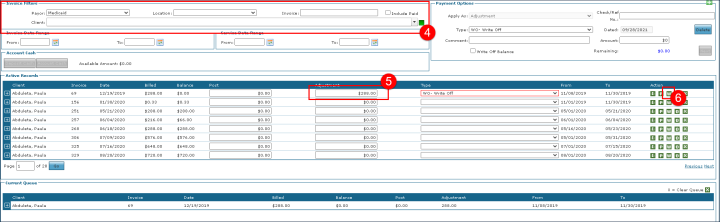
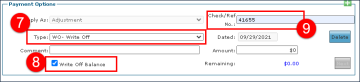

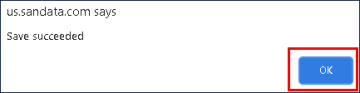
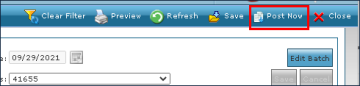
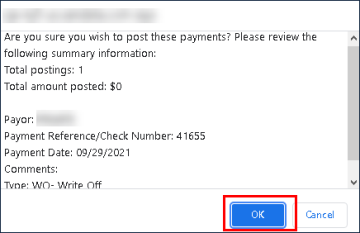
Comments
0 comments
Please sign in to leave a comment.