Changing a Staff Member’s Employment Status
A staff member’s status is subject to change for a variety of reasons including firing, leave of absence, maternity leave or other situations.
|
Note: When changing a staff member’s employment status, it is important to remember that status progression is important. Cancelled is for data entry errors or corrections and only a staff member in Recruit status can be moved to Cancelled. |
To change a status:
1. Navigate to the Staff Search screen.
Main Menu > Staff.
2. Locate and double click on the staff member using the search filters.
3. Click General.
4. Click Change Staff Status.
This opens the Employment Status window.
5. Select the staff member’s new status.
6. Click Next.
7. Select the starting date for the status change.
The default value is set to the current date.
8. Click Next.
9. Select the reason for the status change.
10. Click Next.
11. Enter the Agency ID number if required.
12. Click Next.
13. Click Finish.

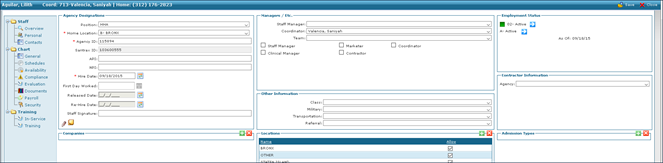

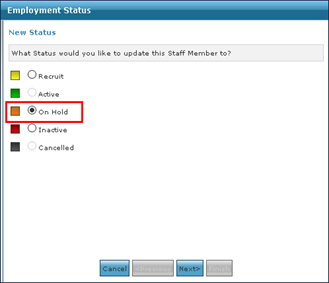
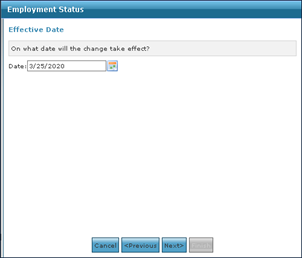
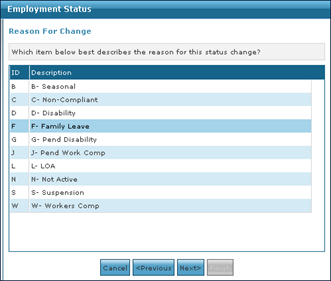
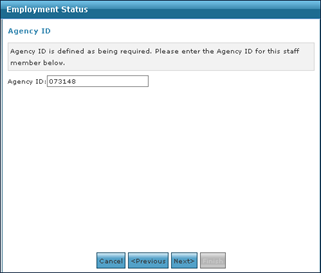
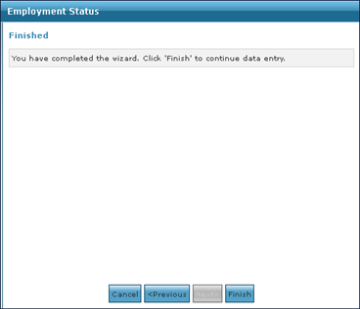
Comments
0 comments
Please sign in to leave a comment.