Complete a Visit (Client Confirmation)
If the agency’s configuration requires client confirmation, follow the instructions below to allow the client to confirm visit data.
1. Pass the device to the client to verify the visit, if required by the agency/payer configuration.
2. Select a language from the list.
3. Tap CONTINUE.
4. Tap CONFIRM or DENY to record approve or reject the Service and Visit Time.
5. Tap CONTINUE.
 |
Note: If switch service functionality is enabled, each service requiring confirmation displays on this screen and must be confirmed or denied. |
6. Tap CONFIRM.
7. Tap either.
A. SIGNATURE.
i. Sign the device using a finger.
ii. Tap CONTINUE.
 |
Note: |
B. VOICE RECORDING.
i. Tap Record ( ).
).
The client speaks their name and the date into the device.
ii. Tap the record button to stop the recording.
iii. Tap CONTINUE.
 |
Note: Tap record to overwrite an existing voice recording. |
 |
Note: Voice recordings may be a maximum of 15 seconds. Click the play button to play the recorded audio. |
8. Tap SUBMIT.
9. Tap CONTINUE.
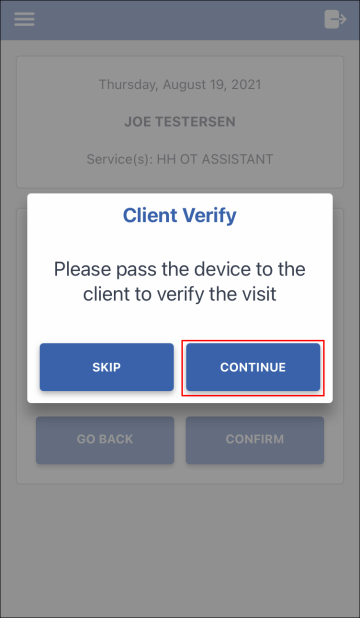
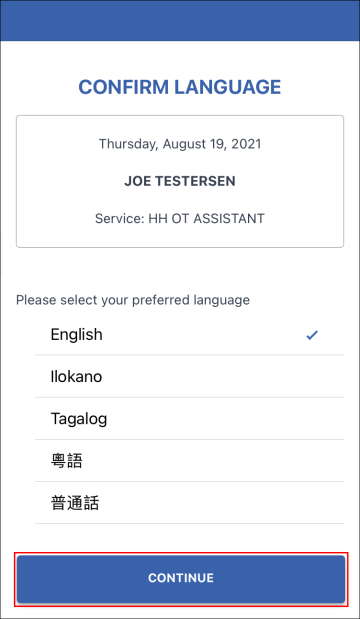
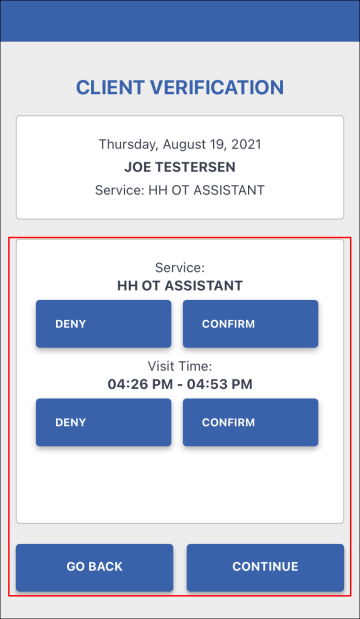
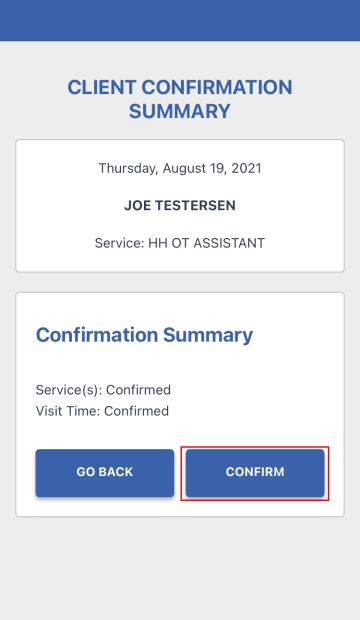
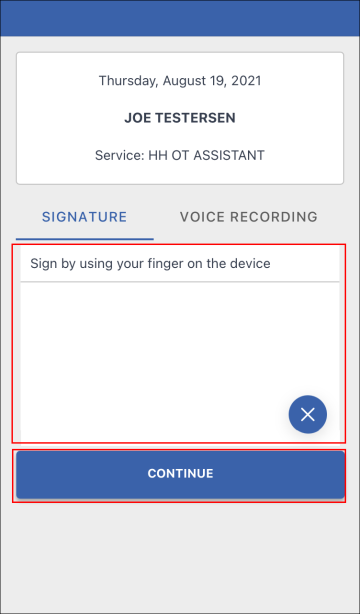

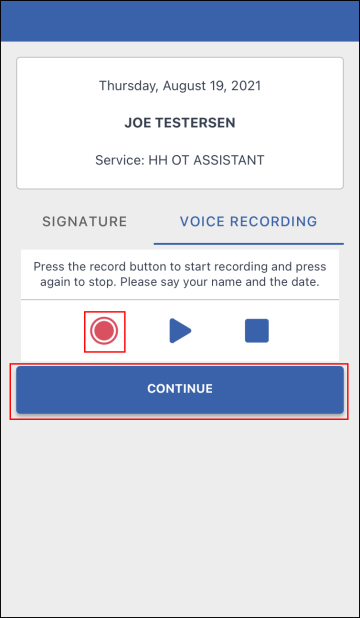
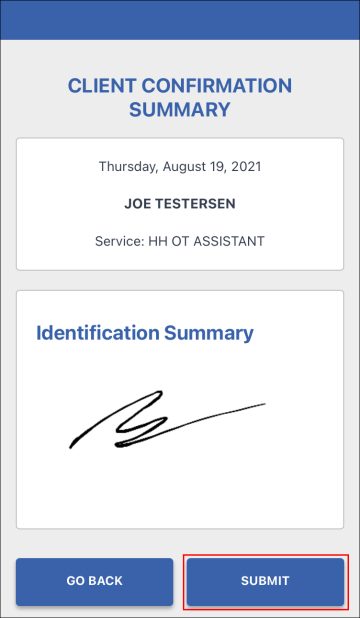
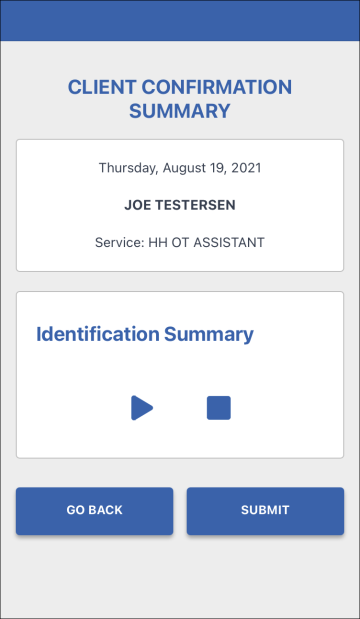
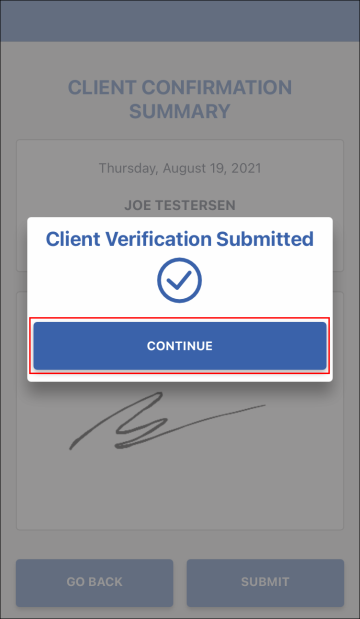
Comments
0 comments
Please sign in to leave a comment.