Modifying a Client Profile
Use the Edit Client screen to update a client profile. Addresses, phone numbers, contacts, designees and payers can be updated on this screen. Depending on program rules, some fields may not be available for editing. Users can also request a mobile visit verification device, if allowed by program rules, from this screen.
 |
Note: Addresses must be valid for the system to verify the entered address against the location the call was placed from. Addresses cannot be a PO Box. |
1. Navigate to the Edit Client screen. (Data Entry > Clients)
2. Click the Edit icon (![]() ) for the client or anywhere on the line item to open the client’s profile.
) for the client or anywhere on the line item to open the client’s profile.
Clients Screen
3. Modify all applicable fields in the Basic, Primary Address, Client Payer, Phone Number and Emergency Contact sections of the Edit Client screen.
Required fields are indicated by an asterisk (*) and vary based on configuration. At a minimum all required fields must be filled in. When available, click ADD to insert the related fields into the table.
Create Client Screen
4. Click SAVE.
Save Button
5. Click OK on the Save Confirmation popup.
A notification of confirmation or error displays at the top of the screen.
Save Confirmation and Confirmation/Error Notification
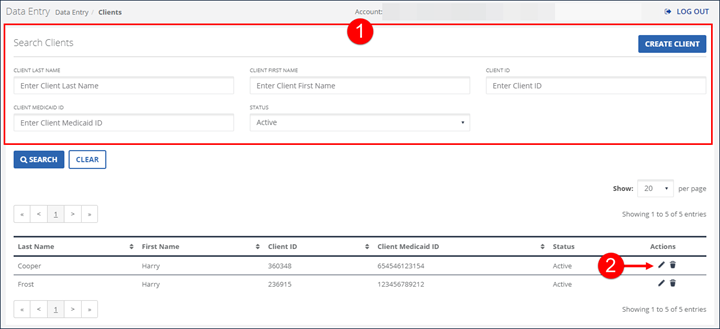
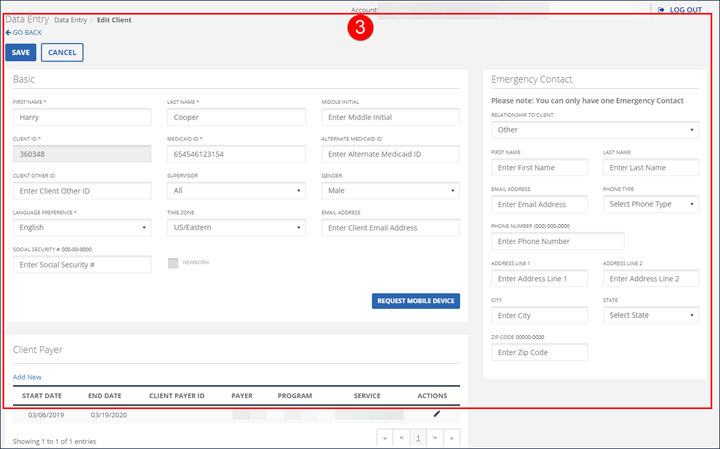

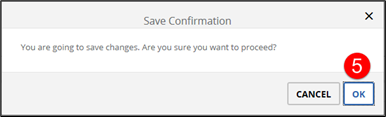
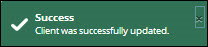
Comments
0 comments
Please sign in to leave a comment.