Resetting a User’s Password
Users with the proper permissions can send a reset password email for another user’s password.
1. Navigate to the Modify User screen. (Security > Manage Users > search for a user)
2. Click the Edit icon (![]() ) for the user.
) for the user.
User Search
3. Click RESET PASSWORD.
A temporary password is emailed to the user. The temporary password expires if it is not used to log into the system within a set period of time. When logging into the system using a temporary password, users are prompted to create a new permanent password.
Reset Password Button
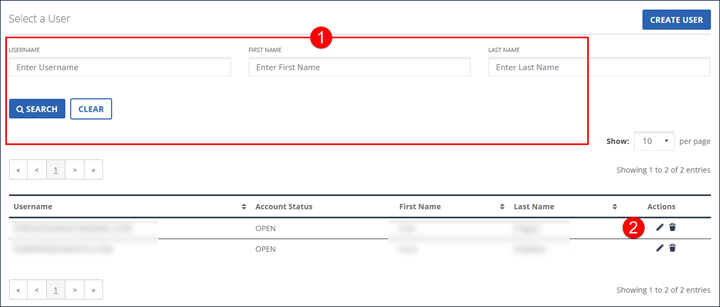
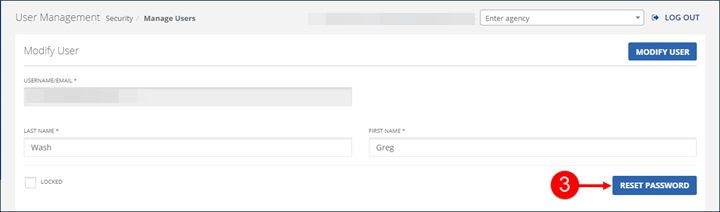
Comments
0 comments
Please sign in to leave a comment.