Reset Password / In-App Unlock (Security Question)
The application allows users to reset passwords manually by answering security questions or using a reset password link sent in an email.
 |
Note: In App Unlock: If too many consecutive unsuccessful log-in attempts are made, the account is locked. When in app unlock functionality is enabled, users are automatically redirected to the reset password screen once the account is locked. |
Follow the instructions to reset the password and unlock the account by answering security questions.
1. Enter the COMPANY ID and USERNAME.
2. Tap FORGOT PASSWORD?.
3. Tap Security Questions.
4. Answer the security questions selected during initial log-in.
5. Tap CONTINUE.
6. Enter and re-enter a new password.
7. Tap RESET.
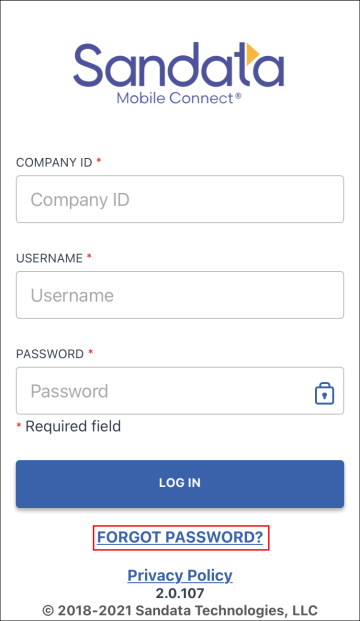
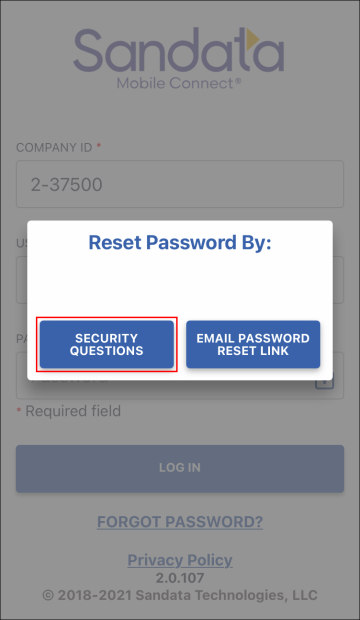
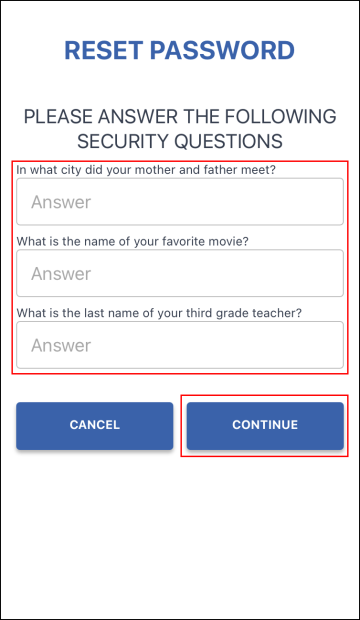
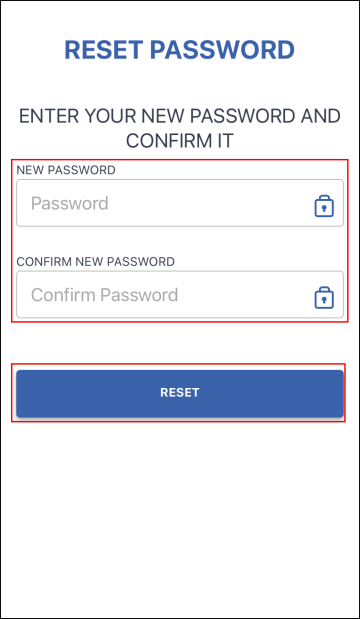
Comments
0 comments
Please sign in to leave a comment.