Modifying an Employee Profile
1. Navigate to the Edit Employee screen. (Data Entry > Employees)
2. Click the Edit icon (![]() )for the employee or anywhere on the line item.
)for the employee or anywhere on the line item.
Employees Screen
3. Modify the applicable fields.
Required fields are indicated by an asterisk (*) and will vary based on configuration. At a minimum all required fields must be populated. When available, click ADD to insert the related fields into the table.
Create Employees Screen
4. Click SAVE.
Save Button
 |
Note: Use the CREATE EMPLOYEE button at the top of the Edit Employee screen to create clients consecutively without returning to the Employees screen. |
5. Click OK on the Save Confirmation popup.
A notification of confirmation or error displays at the top of the screen. The Save Confirmation includes a notice if the MOBILE USER checkbox is not selected.
Save Confirmation and Confirmation/Error Notification
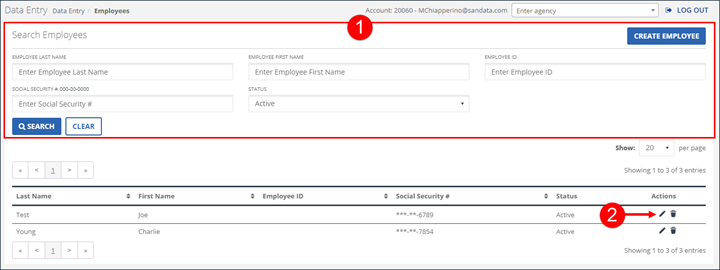
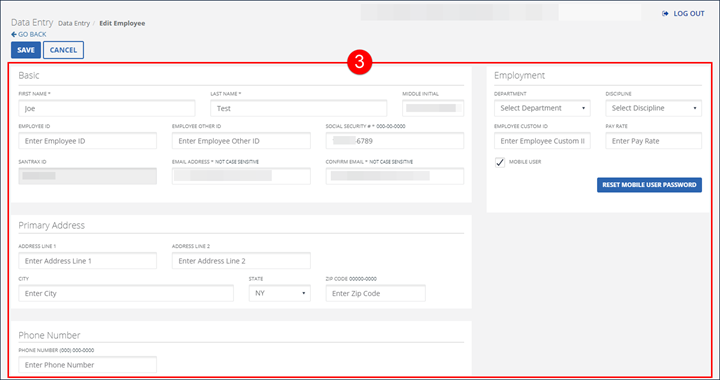

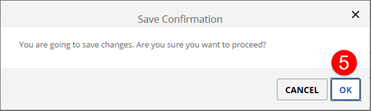
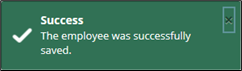
Comments
0 comments
Please sign in to leave a comment.