Reset Password / In-App Unlock (Using Email)
Passwords can be changed without logging into Sandata Mobile Connect by tapping the "Forgot Password?" button on the log on screen. Password reset options may change based on configuration.
 |
Note: In App Unlock: If too many consecutive unsuccessful log-in attempts are made, the account is locked. When in app unlock functionality is enabled, users are automatically redirected to the reset password screen once the account is locked. |
Follow the instructions to reset the password and unlock the account using an email.
1. Enter the COMPANY ID and USERNAME.
2. Tap FORGOT PASSWORD?.
3. Tap Email Password Reset Link to send an email with a reset password link.
4. Click Reset Password in the email.
5. Enter and re-enter a new password in the reset password portal.
6. Tap Submit.
7. A notification message confirms successful password reset.
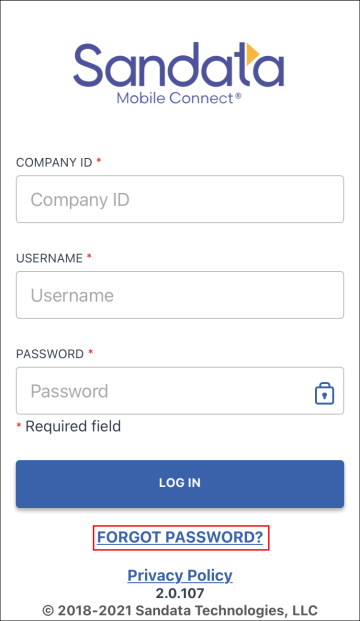
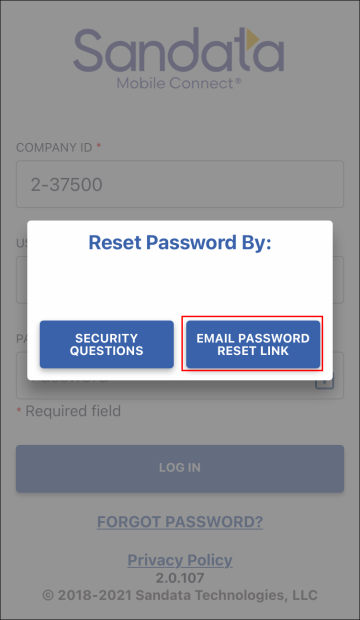
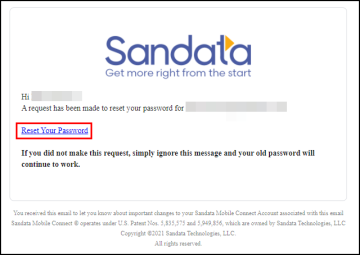
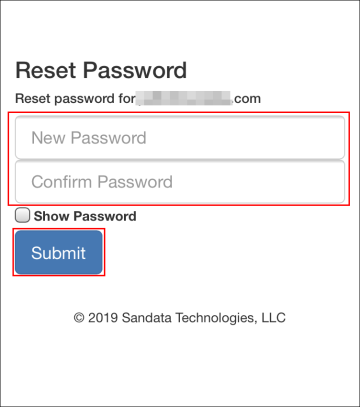
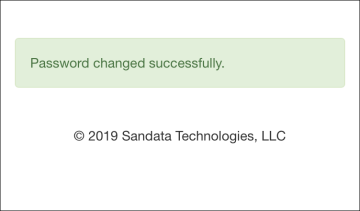
Comments
0 comments
Please sign in to leave a comment.